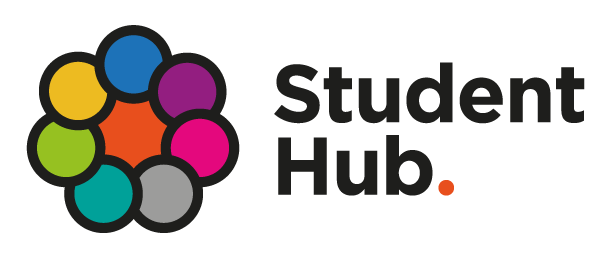Students
Student Resources
Support for Online Student Success
Gadsden State faculty members employ current technologies to provide innovative curriculum and excellent instruction. Whether you are a current or prospective student facing time demands or restrictions on your travel, online learning at Gadsden State means access to an abundance of high-quality educational opportunities. Gadsden State is committed to meeting the needs of students seeking alternative delivery options that are affordable and convenient. The following programs will assist in the Distance Learning Program:
Student Hub
The Student Hub offers technology assistance resources and student services from the TLC for Gadsden State students.
Gadsden State has an online student portal that gives students a single login to access a variety of tools for managing their student experience. MyGadsdenState is a web interface that gives students direct access to their student email and the learning management system known as Canvas. It is also where students can register for classes and access academic and financial records such as grades, class schedules and financial aid information.
MyGadsdenState Portal
Username: A#@Alabama.edu
WiFi Access Information
Students who would like to use the campus WiFi must connect to GSCC-SA network. When the login screen appears, enter your MyGadsdenState username and password.
Student Email and Microsoft365 Access Information
Student Email/Microsoft365 can be accessed through the MyGadsdenState portal.
Username: A#@Alabama.edu
Password: The same as MyGadsdenState
Microsoft365 training, tutorials, cheat sheets and more
Forgot Password or Need Help?
If you have trouble logging in, submit a Help Desk ticket HERE